
|
Options Dialog
The Options dialog consists of the following functional areas:
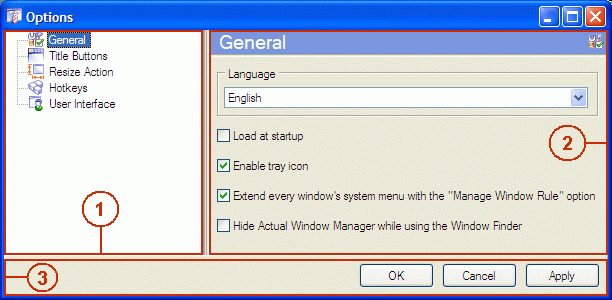
- the left pane (1) which is called Navigation Pane. It contains all the groups of Actual Tools program's options and allows to select any of them to get access to the details (please note that actual number of these groups may differ from one Actual Tools product to another):
- the right pane (2) which is called Details Pane. It can contain the different panes depending on what
item is selected in the Navigation Pane. They are:
- General Options property sheet
- Hotkeys Options property sheet
- Title Buttons Options property sheet
- Resize Action Options property sheet
- Roll Up Action Options property sheet
- Make Transparent Action Options property sheet
- Ghost Action Options property sheet
- Windows Layout Options property sheet
- User Interface Options property sheet
- the bottom pane (3) which contains the following buttons:
- OK button - click it to apply the changes you made and close the Options dialog
- Cancel button - click it to close the Options dialog without applying
- Apply button - click it to apply the changes you made without closing the Options dialog so you will be able to continue adjusting the options